In the current economy, money is tight and unfortunately, marketing is often the first expense…
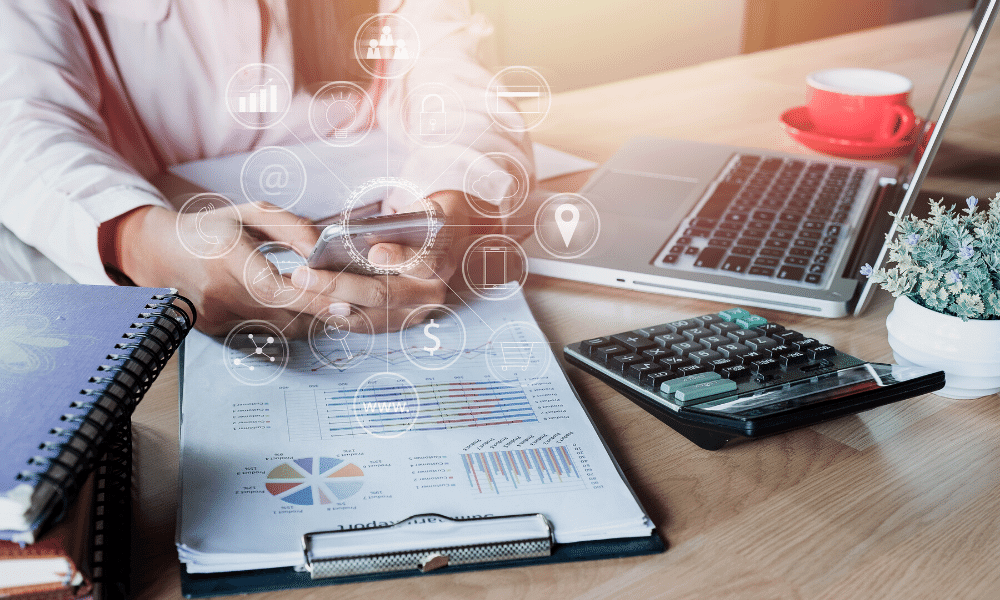
How to add zoom meeting recordings to google drive automatically
Zoom meetings are becoming a way of life, they are such an easy and practical to keep in touch with work colleagues, clients and suppliers. You can meet via video conference, share your screen to do a demonstration or conduct a learning session or provide a presentation. Even better, you can record the session to refer to it again later. All of this is available in the free version of zoom.
One frustration I often hear is that its time consuming to share zoom meeting recordings with others, particularly if you are conducting a number of meetings and needing to constantly share zoom meeting recordings.
Here is some simple step by step instructions on how to upload your zoom meeting recordings automatically to google drive, making it really easy to share the files with others.
STEP BY STEP: How to add zoom meeting recordings to google drive automatically
- Record your zoom file locally and not in the cloud.
- Install backup and sync from google drive.
- Add a new folder to your google drive called Zoom.
- In the zoom app, change the location for your recordings.
- Login to the Start Zoom app on your computer.
- Click on settings, then go to the Recordings menu tab.
- The local recording location can be chosen here.
- Navigate to your google drive and select the Zoom folder you have recreated.
That’s it!
STEP BY STEP: How to share google drive files?
Do you have one file to share?
If you are sharing just one file, for example sharing the individual recording with your client.
1.Using a web browser open google drive and find the file you wish to share.
2. Right-click on the file and click on Get Shareable Link.
3. Click sharing settings.
4. Choose Anyone with link can edit.
5. Copy and paste this link to share with your clients.
Do you have multiple files to share?
If you have multiple files to share, you need to create a folder, here’s how:
1. Create a new folder in your existing Zoom recordings folder.
2. Move any of the recordings from your main zoom folder in google drive to this new folder.
3. Share the folder. Right-click on the folder and click on Get Shareable Link.
4. Click sharing settings.
5. Choose Anyone with link can edit.
6. Email this link.
Please note that uploading your recordings to google drive is not going to remove the files from your computer but create a copy of the file in google drive. If you delete the files, they will be removed from both your computer and google drive. If you are sharing your copy of the file, so please don’t delete it or we the person you are sharing it with will lose access.
So how did you go?
Have you been able to set up your zoom meetings to automatically upload to google drive?
If you need assistance, automation is an area I love, please get in touch and we will work together to ensure the hassle of manually uploading and downloading zoom recordings is a thing of the past.



